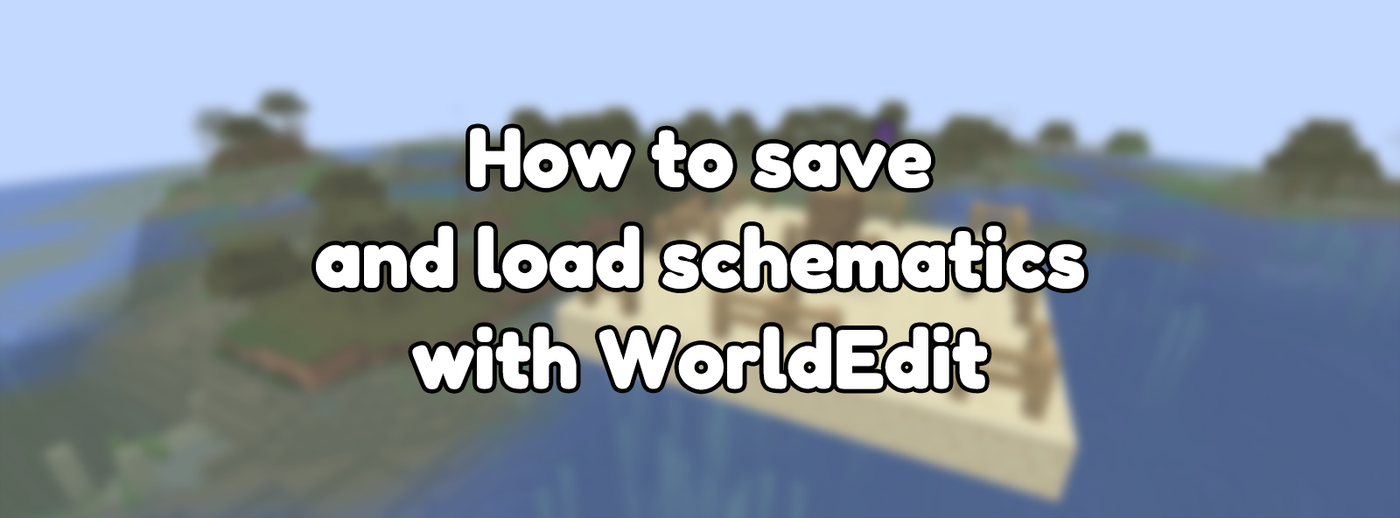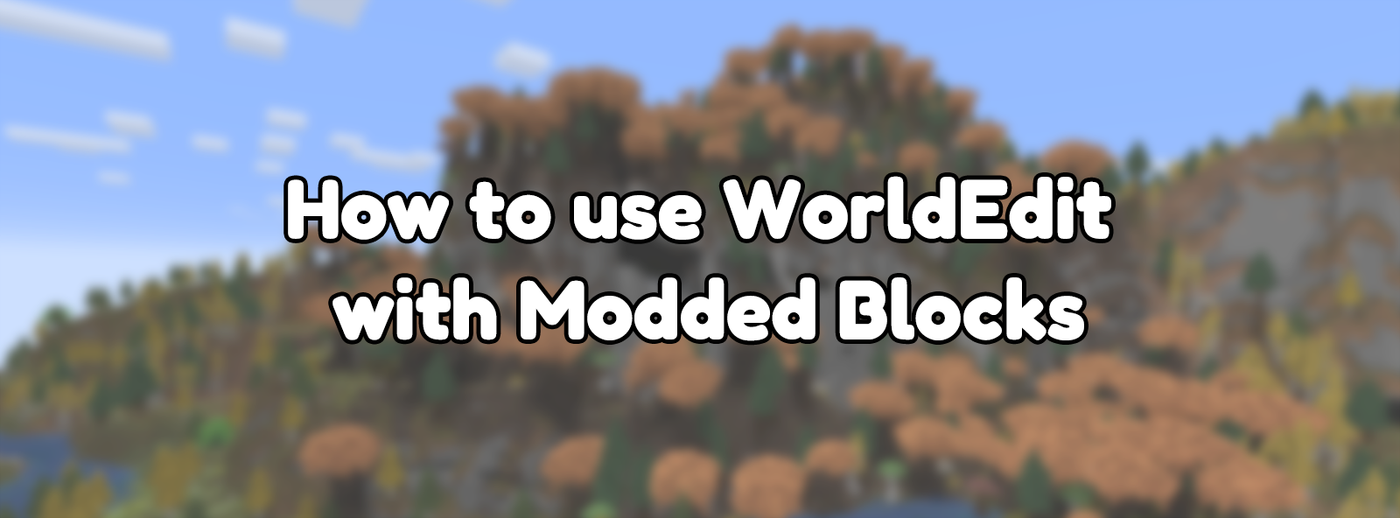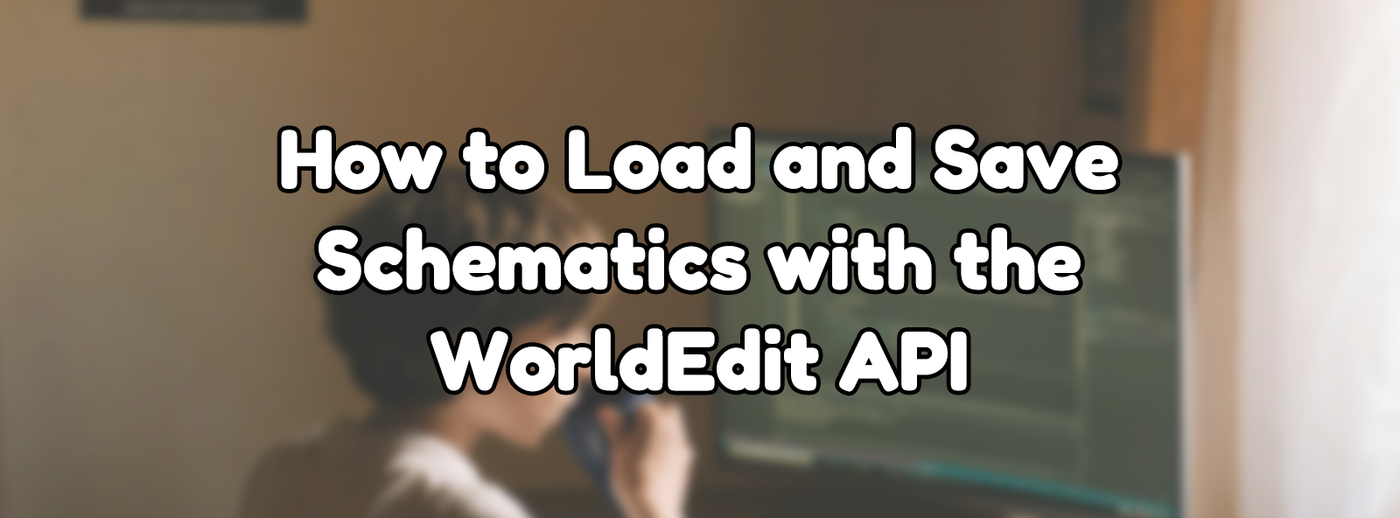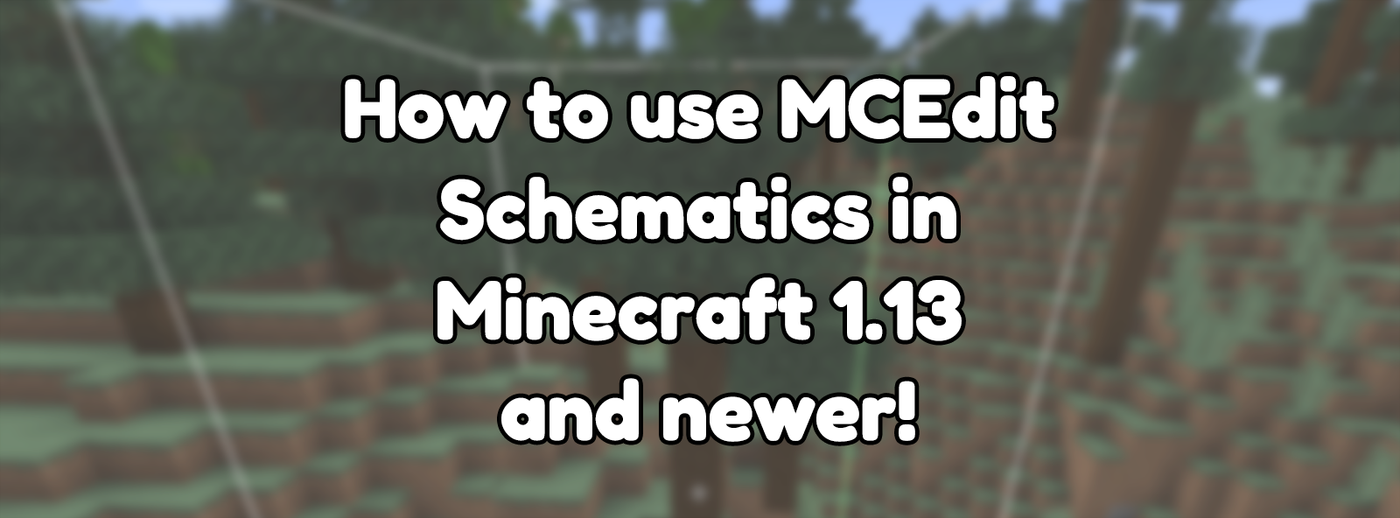
How to use MCEdit Schematics in Minecraft 1.13 and newer!
Updated on May 16, 2025 by Maddy Miller
Originally posted on Jan 15, 2020
In Minecraft with tags Tutorial, WorldEdit
566 words, 2 minutes to read
If you've been looking for MCEdit for any modern version of Minecraft, you’ve likely realised that it just doesn’t exist. There are a few offshoot projects, but most haven’t stuck around for too long. If the reason you’re looking for MCEdit is to paste schematics into your world, luckily you can use WorldEdit to do this. On Minecraft 1.13 and beyond, WorldEdit uses a compatibility layer that allows it to still load older schematic files.
When Minecraft 1.13 released, it contained many changes that completely rewrote how blocks and items worked. This change was also an opportunity to rewrite the IDs and names of all existing blocks, items, entities, block entities, and biomes. These changes meant that all existing software that interfaced with the game had to be almost entirely rewritten to work with the new system. MCEdit ended development around this time, and therefore never actually received an update to 1.13 or beyond.
While WorldEdit now uses the new Sponge schematic format, which provides modern version support and mod compatibility, it can still load old MCEdit schematics. To do this, WorldEdit runs the schematic through a system to convert the old blocks, entities, and block entities to something that can exist in a new world. While data conversions won’t always be 100% perfect in some situations, due to older worlds not storing as much information as newer ones, it’ll attempt to approximate it as best as possible.
How to load an MCEdit schematic file with WorldEdit?
- Determine if you want to use this schematic on multiplayer or singleplayer
- If singleplayer, install Forge, NeoForge or Fabric on the client
- If multiplayer, install Paper or Spigot on the server
- Install WorldEdit for the platform you have installed. These instructions are available on the WorldEdit documentation
- Locate your WorldEdit schematic directory, and create if missing
- For Forge/Fabric, it will be in
.minecraft/config/WorldEdit/schematics/ - For Spigot/Paper, it will be in
plugins/WorldEdit/schematics/
- For Forge/Fabric, it will be in
- Place the schematic files you want to use into the located folder
- Load up the game, and enter the world you want to load the schematics into
- Load it in-game using the
//schem load filenamecommand. - Stand where you want the schematic to appear, and run
//paste. - If you've put it in the wrong place, you can use
//undoand try again.
For more information on using schematics with WorldEdit, follow this guide.
How to save an MCEdit schematic file with WorldEdit?
Due to the changes in Minecraft 1.13, it's impossible to do this cleanly without data loss. Therefore, WorldEdit does not provide a way to do this natively. There are a few workarounds, however.
Many Minecraft servers have set up a Paper server with the ProtocolSupport plugin, allowing 1.12.2 players to connect. Admins can then connect using 1.12.2 with a world downloader mod installed, allowing them to then open that world up in singleplayer. They can then either use MCEdit to save a schematic or use the Forge version of WorldEdit.
Instead of creating MCEdit schematics, however, it is strongly recommended to use the modern Sponge schematic format which WorldEdit supports natively.
Conclusion
While the MCEdit schematic format is obsolete and replaced by a significantly better alternative, there are still use cases for loading old schematic files. WorldEdit allows importing these files to ensure that server owners won't lose old builds. Now that MCEdit no longer exists, WorldEdit is the best way to load these older schematic files into your Minecraft worlds.